canvas像素点获取 —— 拾色器、放大器
前言
最近在学习canvas,然后照葫芦画瓢简单实现了几个小demo,跟大家一块学习一下。
主要内容
两个方法:drawImage、getImageData
drawImage
用法:
context.drawImage(img[, sx, sy, swidth, sheight], x, y[, width, height]);
| 参数 | 描述 |
|---|---|
| img | 可以是图片、视频、画布 |
| sx | 可选。开始剪切的 x 坐标位置。 |
| sy | 可选。开始剪切的 y 坐标位置。 |
| swidth | 可选。被剪切图像的宽度。 |
| sheight | 可选。被剪切图像的高度。 |
| x | 在画布上放置图像的 x 坐标位置。 |
| y | 在画布上放置图像的 y 坐标位置。 |
| width | 可选。要使用的图像的宽度。(伸展或缩小图像) |
| height | 可选。要使用的图像的高度。(伸展或缩小图像) |
getImageData
用法:
context.getImageData(x, y, width, height);
| 参数 | 描述 |
|---|---|
| x | 开始复制的左上角位置的 x 坐标。 |
| y | 开始复制的左上角位置的 y 坐标。 |
| width | 将要复制的矩形区域的宽度。 |
| height | 将要复制的矩形区域的高度。 |
方法返回 ImageData 对象,该对象拷贝了画布指定矩形的像素数据。 是Uint8ClampedArray类型的一维数组,包含着RGBA格式的整型数据。 对于 ImageData 对象中的每个像素,都存在着四方面的信息,即RGBA值:
- R - 红色 (0-255)
- G - 绿色 (0-255)
- B - 蓝色 (0-255)
- A - alpha 通道 (0-255; 0 是透明的,255 是完全可见的)
color/alpha 以数组形式存在,并存储于 ImageData 对象的 data 属性中。
这个样子:
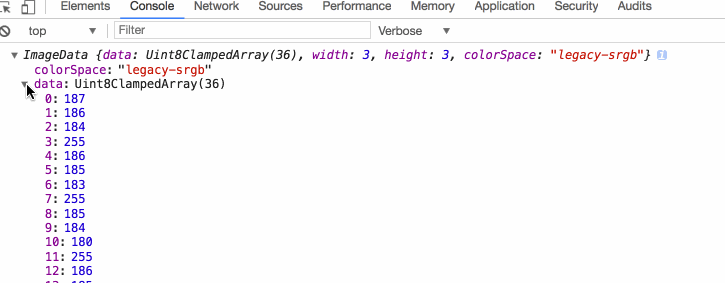
先来一下demo,通过getImageData方法获取鼠标指针处的像素值。
demo1
部分代码:
methods: {
import imgUrl from './component/sample.jpg';
export default {
data () {
return {
canvas: null,
ctx: null,
color: null
}
},
methods: {
pick (e, ctx) {
let x = e.layerX,
y = e.layerY,
pixel = ctx.getImageData(x, y, 1, 1),
data = pixel.data,
rgba = 'rgba(' + data[0] + ',' + data[1] + ',' + data[2] + ',' + ((data[3] / 255).toFixed(2)) + ')';
this.color.style.background = rgba;
this.color.textContent = rgba;
}
},
mounted () {
this.canvas = this.$refs['canvas'];
this.ctx = this.canvas.getContext('2d');
this.color = this.$refs['color'];
let img = new Image();
img.src = imgUrl;
img.onload = () => {
this.ctx.drawImage(img, 0, 0, this.canvas.width, this.canvas.height);
};
this.canvas.onmousemove = () => {
this.pick(event, this.ctx);
}
}
}
2
3
4
5
6
7
8
9
10
11
12
13
14
15
16
17
18
19
20
21
22
23
24
25
26
27
28
29
30
31
32
33
34
35
36
37
38
39
40
41
前端图片预览、跨域图片问题
还可以取本地或者远程跨域的图片,像这样
demo2
但这里有两个问题:一个是本地图片预览,一个是跨域图片报错。
第一个问题之前有写过一篇文章,可以看这里,这里不赘述了。
注意
第二个问题源于canvas无法对没有权限的跨域图片进行操作,如出现跨域,对图片的操作(如getImageData、canvas.toDataURL)会报错:Uncaught DOMException: Failed to execute 'getImageData' on 'CanvasRenderingContext2D': The canvas has been tainted by cross-origin data. 即canvas已经被跨域的数据污染了。
要解决这个问题,就需要图片所在的服务器允许跨域访问(设置消息头Access-Control-Allow-Origin="*"或者你的网站域名),且本地也需要开启跨域权限(img.crossOrigin = "anonymous")。
由于一般的服务器都是允许跨域的,所以前端只要设置img.crossOrigin = "anonymous"就可以了。
当然,如果服务器设置了图片防盗链的话,我们本地开启了跨域权限也是没有用的。
部分代码:
data () {
return {
canvas: null,
ctx: null,
color: null,
exterbalUrl: '../../../../static/blog/else/miaoWechatIMG241526366731_.pic.jpg'
}
},
methods: {
pick (e, ctx) {
let x = e.layerX,
y = e.layerY,
pixel = ctx.getImageData(x, y, 1, 1),
data = pixel.data,
rgba = 'rgba(' + data[0] + ',' + data[1] + ',' + data[2] + ',' + (data[3] / 255).toFixed(2) + ')';
this.color.style.background = rgba;
this.color.textContent = rgba;
},
onFileChange (e) {
let file = e.target.files[0],
blob = new Blob([file]), // 文件转化成二进制文件
url = URL.createObjectURL(blob); //转化成url
let img = new Image();
img.src = url;
img.onload = () => {
this.draw(img);
URL.revokeObjectURL(url);
};
},
draw (img) {
this.ctx.clearRect(0, 0, this.canvas.width, this.canvas.height)
this.ctx.drawImage(img, 0, 0, this.canvas.width, this.canvas.height);
},
onConfirmUrl () {
let img = new Image();
//解决跨域问题
img.crossOrigin = 'anonymous';
img.src = this.exterbalUrl;
img.onload = () => {
this.draw(img);
};
}
},
mounted () {
this.canvas = this.$refs['canvas'];
this.ctx = this.canvas.getContext('2d');
this.color = this.$refs['color'];
this.onConfirmUrl();
this.canvas.onmousemove = () => {
this.pick(event, this.ctx);
}
}
2
3
4
5
6
7
8
9
10
11
12
13
14
15
16
17
18
19
20
21
22
23
24
25
26
27
28
29
30
31
32
33
34
35
36
37
38
39
40
41
42
43
44
45
46
47
48
49
50
51
52
53
54
55
56
57
58
59
demo3
下面是一个放大镜效果,类似PC端淘宝页面产品预览的效果。这样:
这个效果的实现相当简单,只是直接利用了drawImage的“截取”功能,把左侧截取的50 * 50的画布放大后,重新画在了新的画布上。
部分代码:
const SAMPLE_WIDTH = 50,
CANVAS_WIDHT = 300;
export default {
data () {
return {
exterbalUrl: '../../../../static/blog/else/miaoWechatIMG241526366731_.pic.jpg'
}
},
methods: {
pick (e, ctx) {
let x = e.layerX,
y = e.layerY;
if(x < SAMPLE_WIDTH / 2) {
x = SAMPLE_WIDTH / 2;
}
if(x > CANVAS_WIDHT - SAMPLE_WIDTH / 2) {
x = CANVAS_WIDHT - SAMPLE_WIDTH / 2;
}
if(y < SAMPLE_WIDTH / 2) {
y = SAMPLE_WIDTH / 2;
}
if(y > CANVAS_WIDHT - SAMPLE_WIDTH / 2) {
y = CANVAS_WIDHT - SAMPLE_WIDTH / 2;
}
let x1 = x - SAMPLE_WIDTH / 2,
y1 = y - SAMPLE_WIDTH / 2;
this.drawCanvas(this.img);
this.showMagnifier(x1, y1);
this.drawSampleFrame(x1, y1);
},
drawSampleFrame (x1, y1) {
this.ctx.fillRect(x1, y1, 50, 50);
this.ctx.strokeRect(x1, y1, 50, 50);
},
onFileChange (e) {
let file = e.target.files[0],
blob = new Blob([file]), // 文件转化成二进制文件
url = URL.createObjectURL(blob); //转化成url
let img = new Image();
img.src = url;
img.onload = () => {
this.img = img;
this.drawCanvas(img);
URL.revokeObjectURL(url);
};
},
drawCanvas (img) {
this.ctx.clearRect(0, 0, this.canvas.width, this.canvas.height);
this.ctx.drawImage(img, 0, 0, this.canvas.width, this.canvas.height);
},
onConfirmUrl () {
let img = new Image();
//解决跨域问题
img.crossOrigin = 'anonymous';
img.src = this.exterbalUrl;
img.onload = () => {
this.img = img;
this.drawCanvas(img);
};
},
showMagnifier (x, y) {
//重点所在
this.magnifierCtx.drawImage(this.canvas, x, y, SAMPLE_WIDTH, SAMPLE_WIDTH, 0, 0, this.magnifier.width, this.magnifier.height);
}
},
mounted () {
this.canvas = this.$refs['canvas'];
this.magnifier = this.$refs['magnifier'];
this.ctx = this.canvas.getContext('2d');
this.magnifierCtx = this.magnifier.getContext('2d');
this.ctx.fillStyle = 'rgba(30, 144, 255, .5)';
this.ctx.strokeStyle = '#000';
this.onConfirmUrl();
this.canvas.onmousemove = () => {
this.pick(event, this.ctx);
}
this.canvas.onmouseout = () => {
this.magnifierCtx.clearRect(0, 0, this.magnifier.width, this.magnifier.height);
this.drawCanvas(this.img);
}
}
}
2
3
4
5
6
7
8
9
10
11
12
13
14
15
16
17
18
19
20
21
22
23
24
25
26
27
28
29
30
31
32
33
34
35
36
37
38
39
40
41
42
43
44
45
46
47
48
49
50
51
52
53
54
55
56
57
58
59
60
61
62
63
64
65
66
67
68
69
70
71
72
73
74
75
76
77
78
79
80
81
82
83
84
85
86
87
88
89
90
91
92
93
94
95
